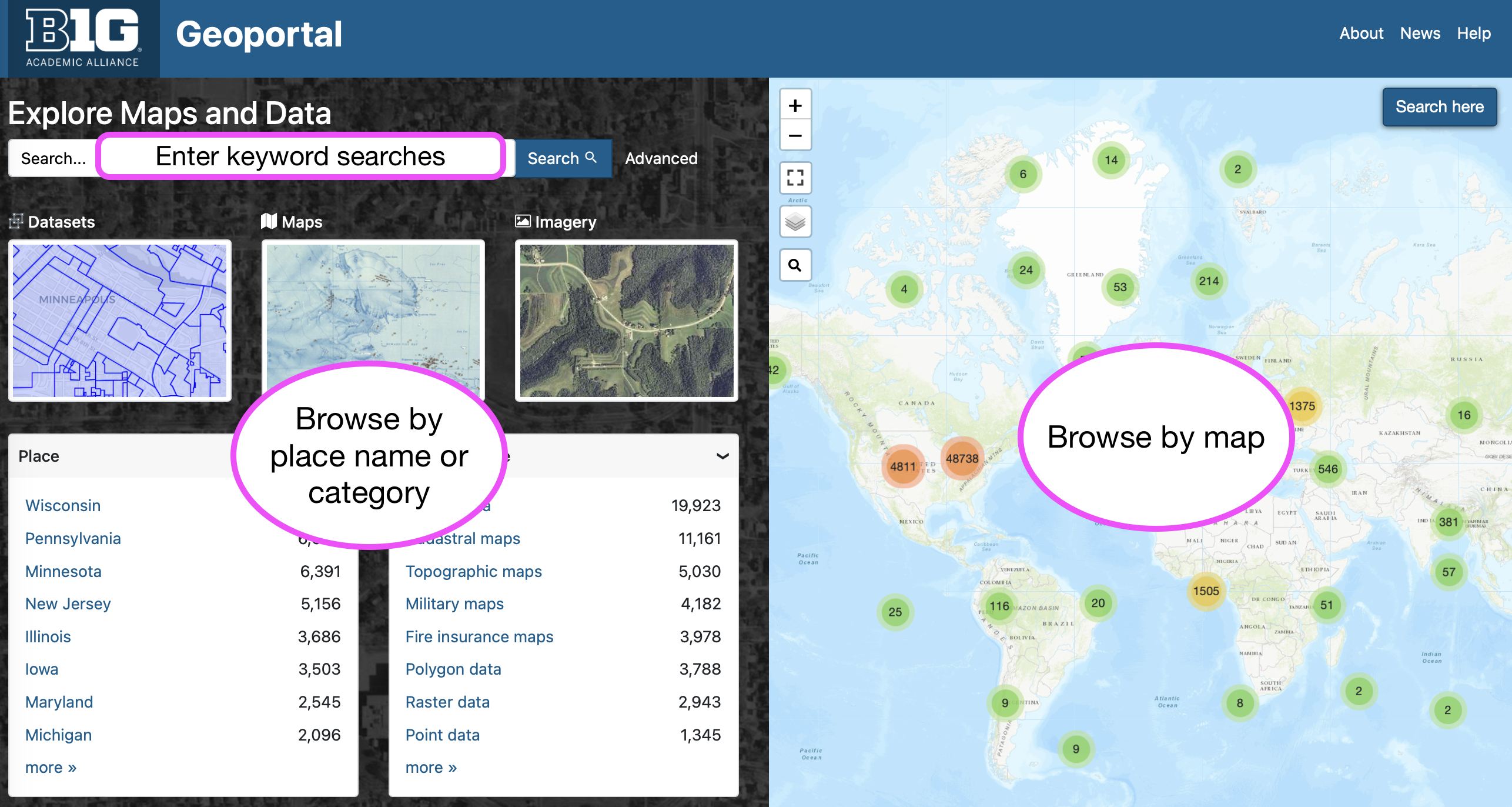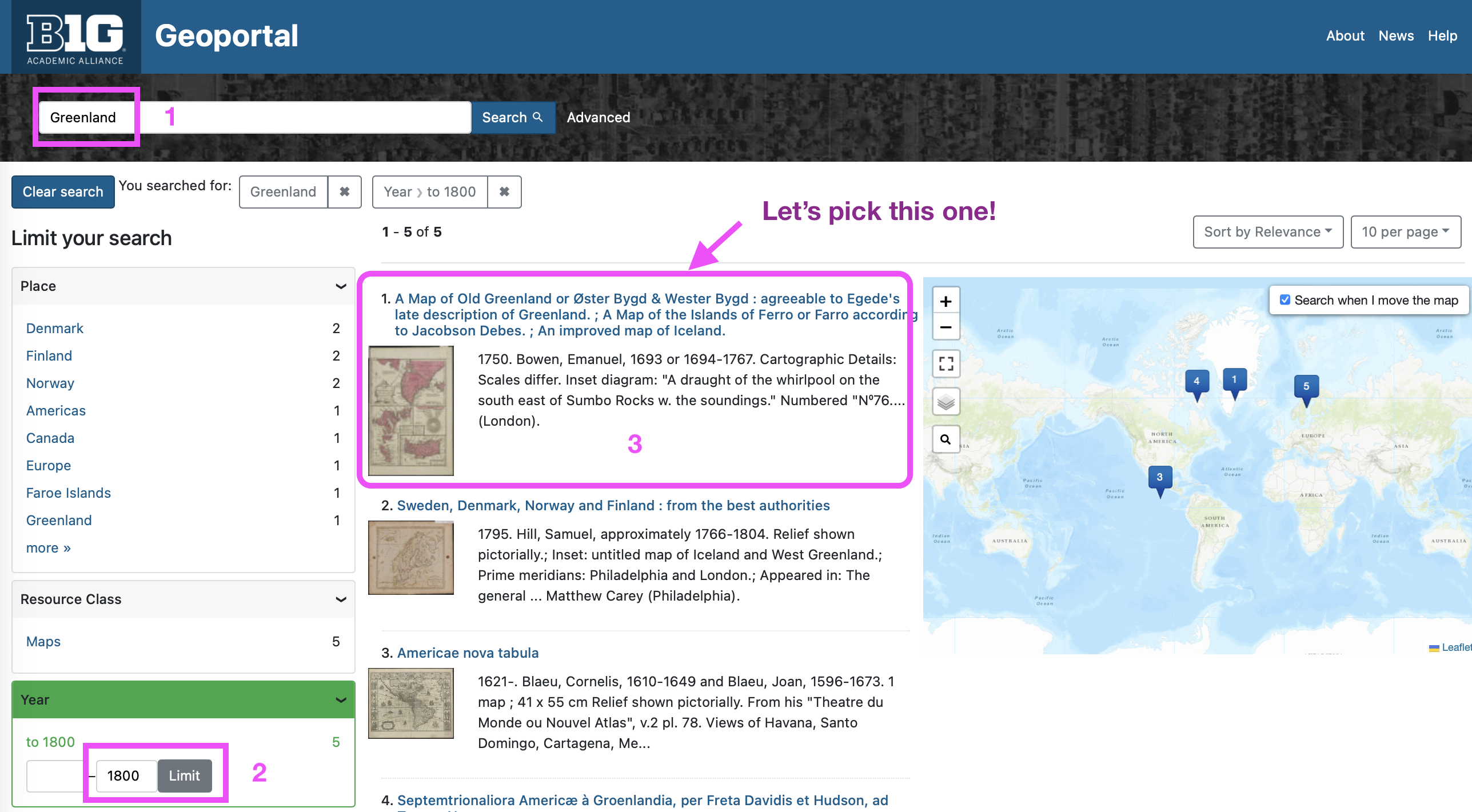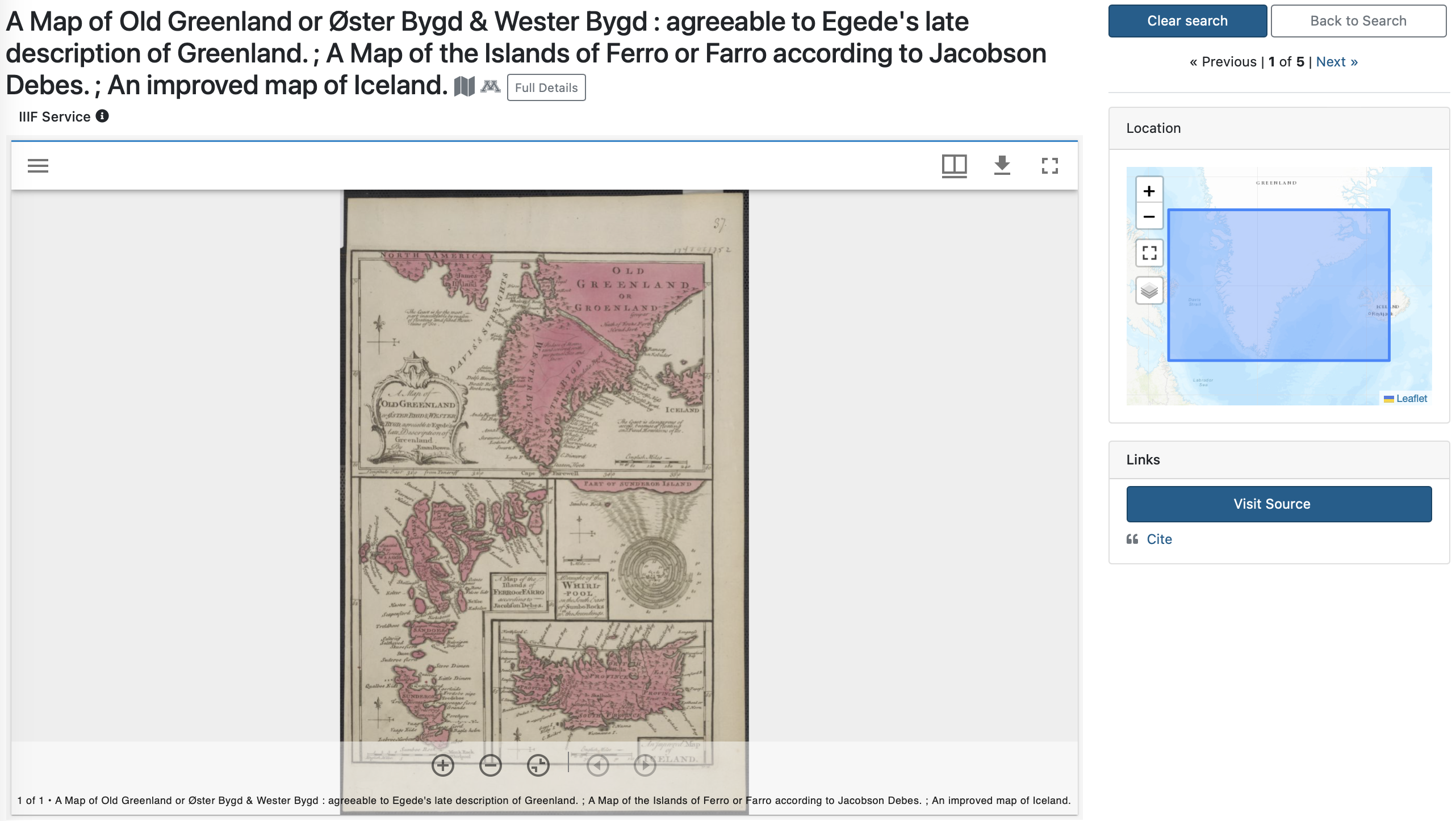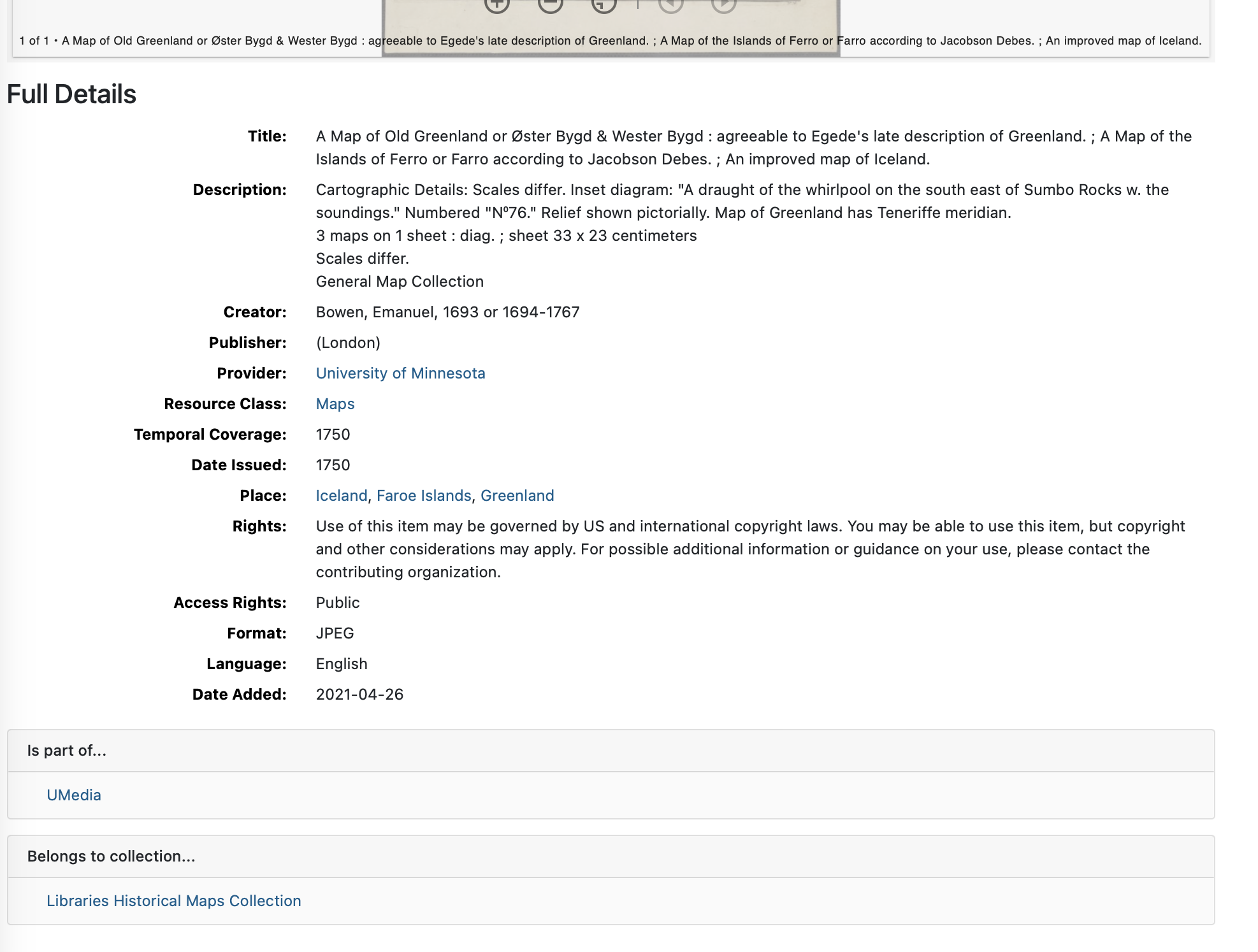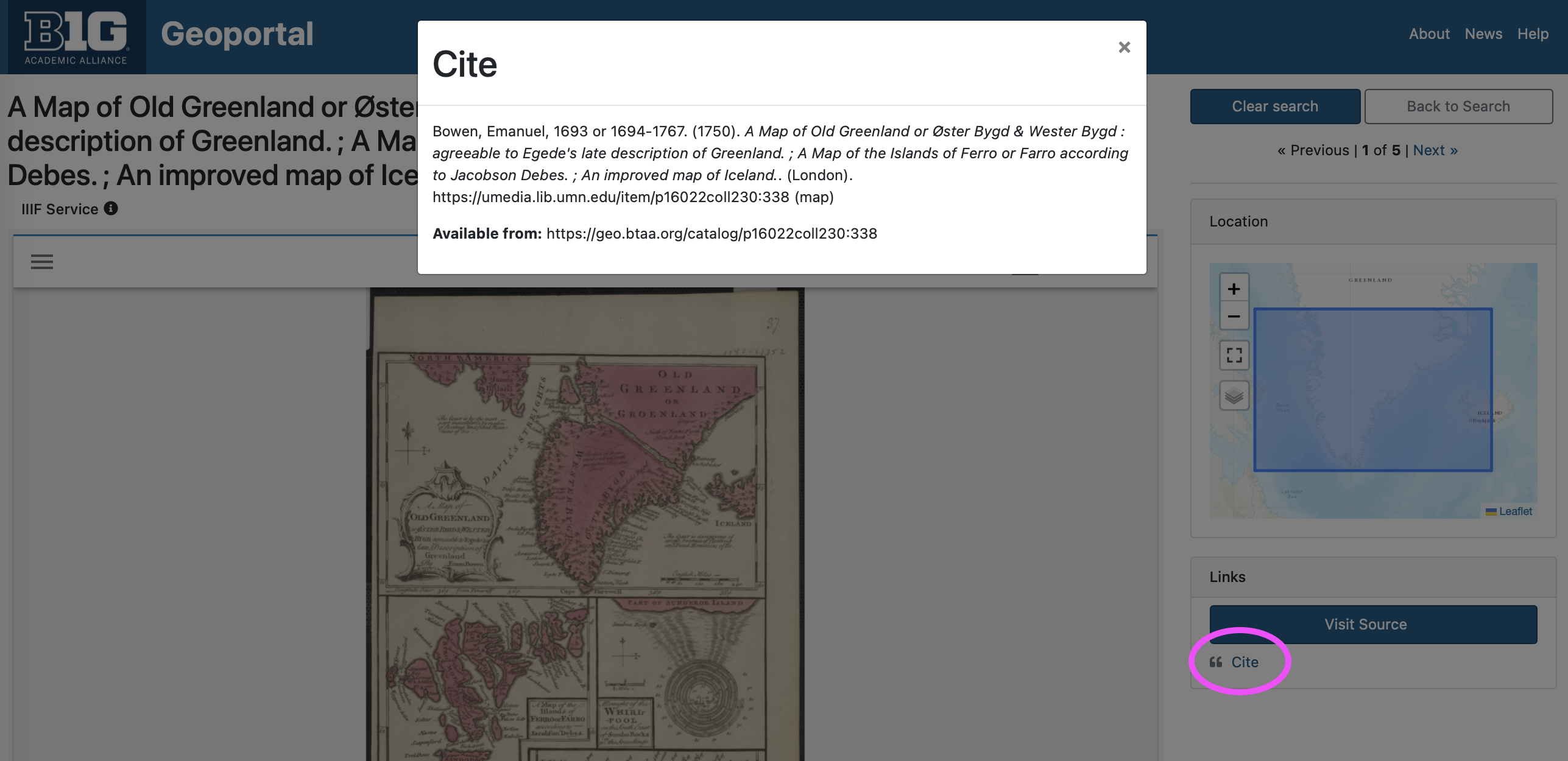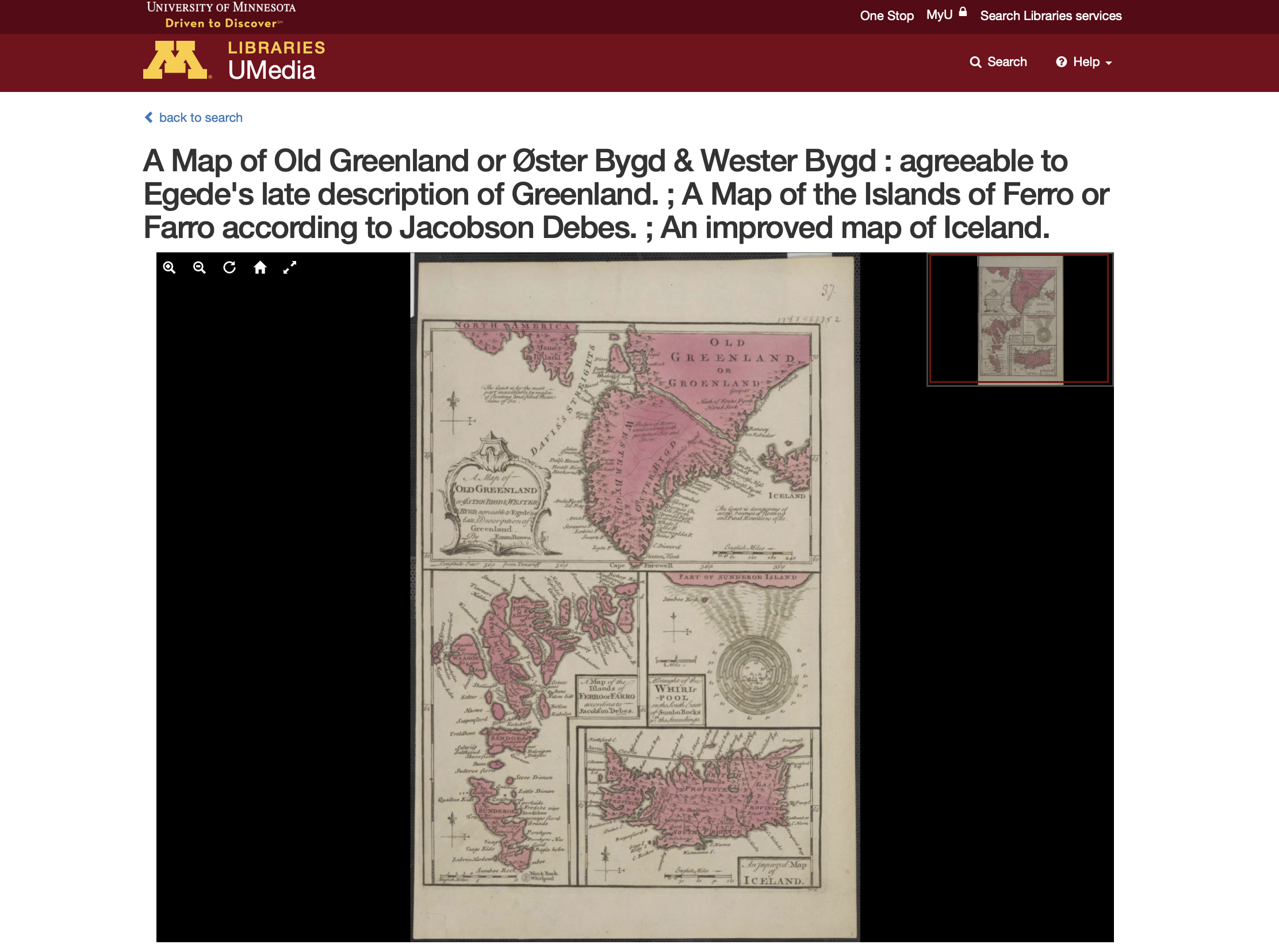Finding Maps¶
Info
Purpose: To help students locate a map for a given topic and use it in a document.
Estimated time to complete: 20-30 minutes
Prepared by: Danny Dotson, Associate Professor, The Ohio State University Libraries (dotson.77@osu.edu).
License: Except where otherwise noted, content in this tutorial is licensed under a Creative Commons Attribution 4.0 International license.
Note for Instructors
This basic tutorial is designed for any course in which students need to locate a map on a given topic and insert it into a document. It is designed to not go beyond that level - the maps in this case are being used in a very basic and illustrative manner. No GIS is required. A sample assignment is also shared.
Learning Objectives¶
Through completing this tutorial, students will:
- Be able to locate a map on a needed topic in the BTAA Geoportal.
- Be able to download or copy a given map’s image.
- Be able to insert a map into a given document.
- Understand basic fair use and copyright implications for using maps in content.
Tip
Click on any of the images in this tutorial to zoom in.
Searching the BTAA Geoportal¶
Homepage¶
- The BTAA Geoportal contains both map images and data.
- Users can find items by:
- entering keyword
- browsing categories
- searching with the interactive map
Refining results¶
This section walks the user through finding a map of Greenland.
1. Enter the word Greenland in the BTAA Geoportal's keyword box and press Search.¶
2. On the search results page, scroll down to the Year facet on the left and enter 1800 in the second box and click Limit.¶
3. Click on the item with the title that starts with A Map of Old Greenland or Øster Bygd & Wester Bygd : agreeable to Egede's late description of Greenland.¶
4. Review the image on the map's item page.¶
5. Click the "Full Details" button to view the metadata about the map. This can help you decide if the item is useful.¶
6. Click the "Cite" text in the right-hand panel. This displays a citation that you can copy into another document.¶
6. Click the "Visit Source" button to take a closer look!¶
You’ve now left the Geoportal and are on the University of Minnesota's digital library, UMedia. Sources go to a variety of sites with their own characteristics and options. You may find additional details and downloads at the source website.
Other places to find historical maps¶
Downloading and placing images¶
- When you go to the source for a map image, look for options to download - this will usually give you better quality.
- If no download widget displays, right click on the map image to bring up a box with options to copy, view, and/or save.
Placing images in a document¶
- Place in document (Word, PowerPoint, Google Document, Google Slides, etc.) like you would any other image.
- If you right clicked and copied, then right click and paste.
- If you saved, insert and find where you placed the file, then choose the file.
Resizing images¶
- It will very likely need to be resized.
- Most tools will allow you to do this manually by clicking on the image and then choosing one of the corners to resize.
- You can also crop, if desired.
Captioning and citing images¶
- Be sure to caption the image to indicate what it is. Also, you will want to cite the image, indicating whetee you got it from.
- The Geoportal provides a cite option for items, but you may need to adapt to the citation style required by your instructor.
Video walkthroughs of placing images¶
- How to Add Images to Google Slides
- Google Docs: Inserting Images
- PowerPoint: Inserting Pictures
- Word: Pictures and Text Wrapping
Copyright and fair use¶
Warning
But wait, you can’t just use every image freely and in any way you want….you need to determine if an image is copyrighted.
Here is a 5¢ tour of determining whether you can use an image. However, you should ask your instructor or librarian questions to be sure your use is okay.
Even if the ORIGINAL is older (such as our 1750 map example), the scan of the item is covered by copyright.
Assume all images online are copyrighted unless:
- It is from a FEDERAL US Government source (items from state and local government sources may be copyrighted)
- There is another statement of rights, such as a Creative Commons license.
So, can you use it?
Generally, if you’re using it just in a class presentation or in an assignment submitted to your instructor, your use of the map would likely be considered fair use and acceptable. If your content is posted online for wider distribution, such as in a journal article or electronic thesis, this would NOT be considered fair use and you likely cannot use a copyrighted image without seeking permission from whoever owns the image.
Resources on copyright/fair use¶
- Copyright Services (Ohio State)
- Copyright and fair use for images (Ohio Wesleyan)
- Image Copyright (Duke)
Exercise¶
Instructor:
- Set up a Google Slides deck with a slide with each student's name.
- Make slides editable and share link with students.
Students:
- Go to the BTAA Geoportal.
- Find a map from a polar area (Greenland, Antarctica, Northern Scandinavia, etc.) of interest to you.
- Download or copy image from its original source (no the Geoportal thumbnail)
- Insert it into the slide with your name on it.
- Caption it.
- Provide the citation from the Geoportal.